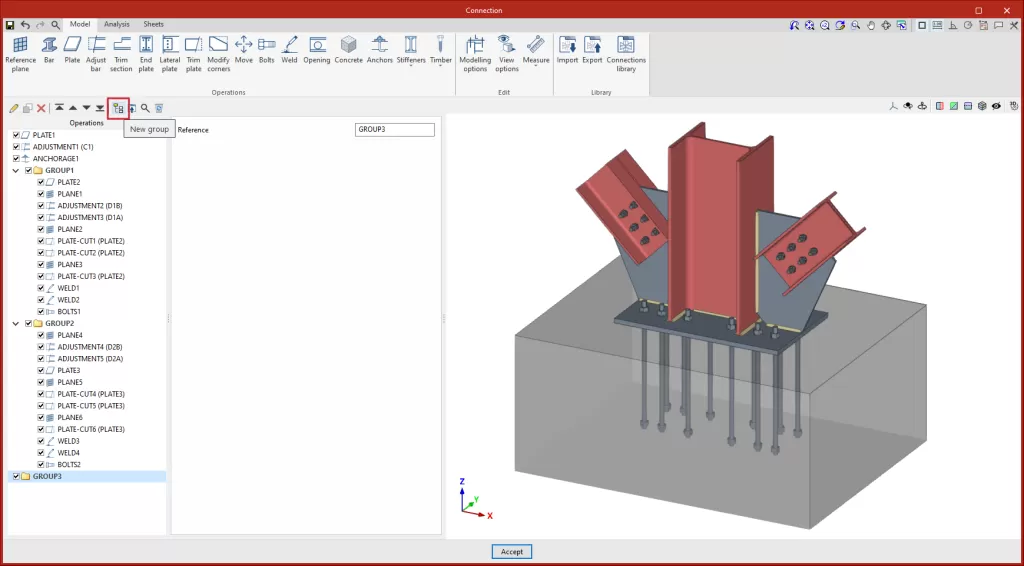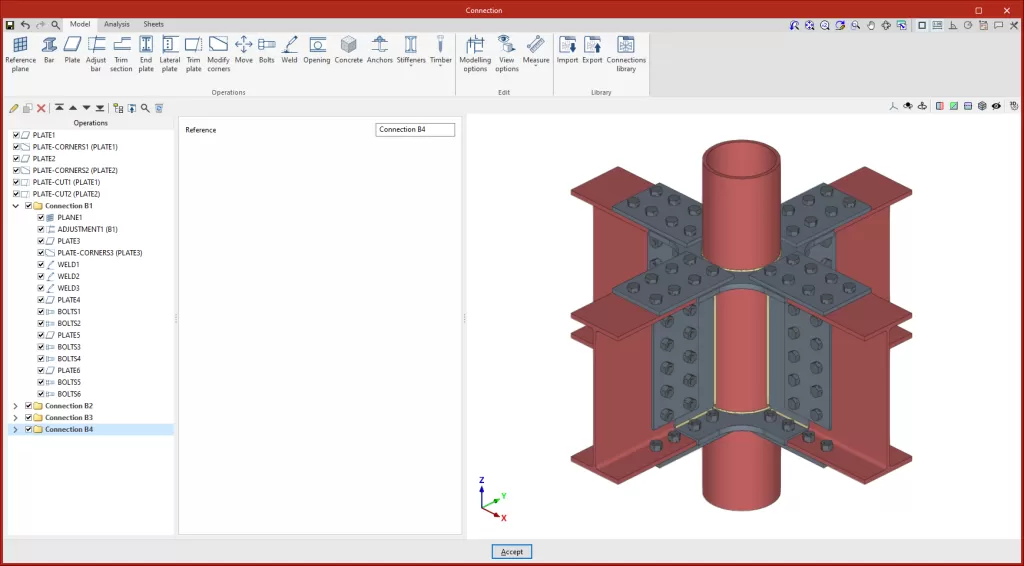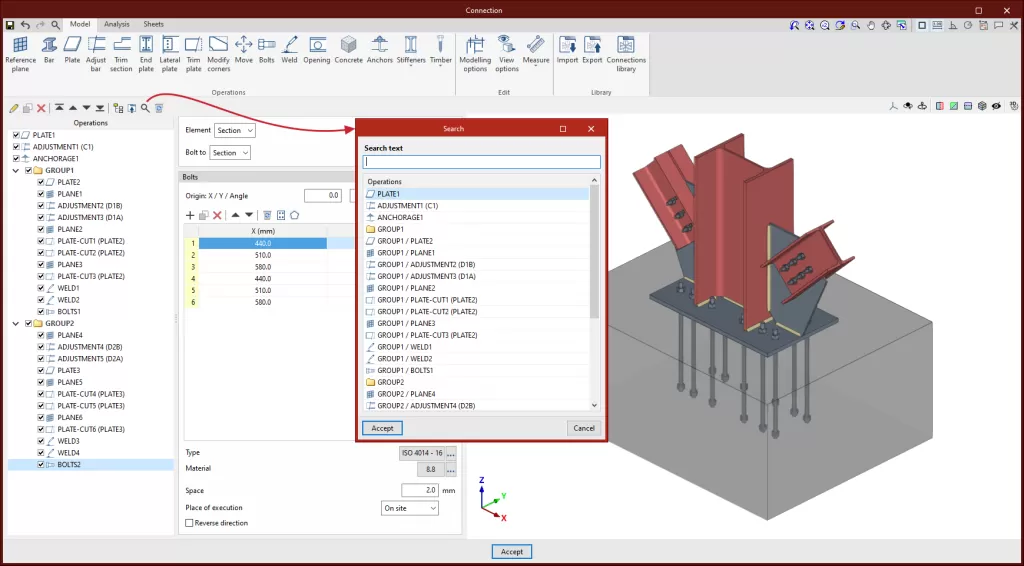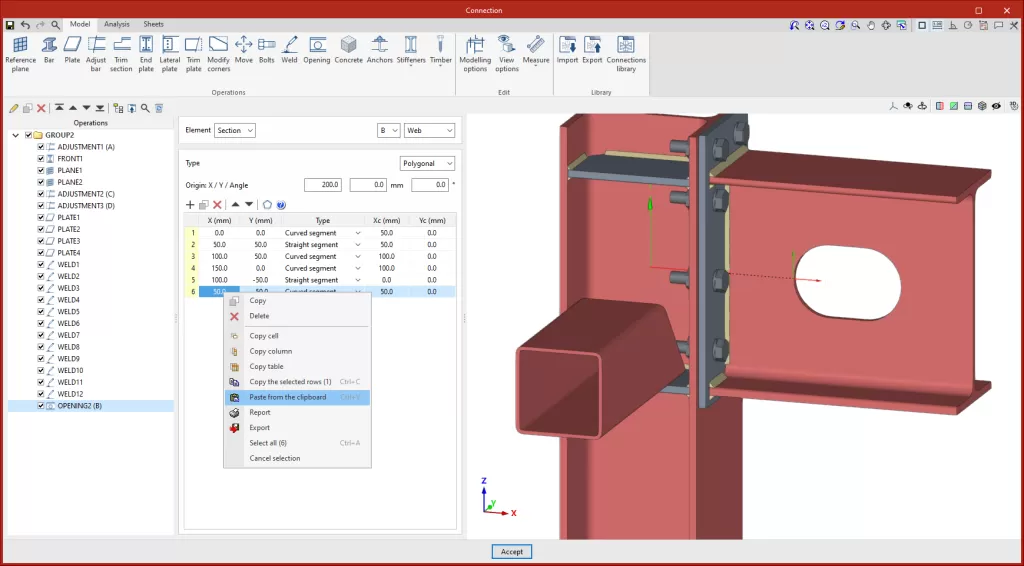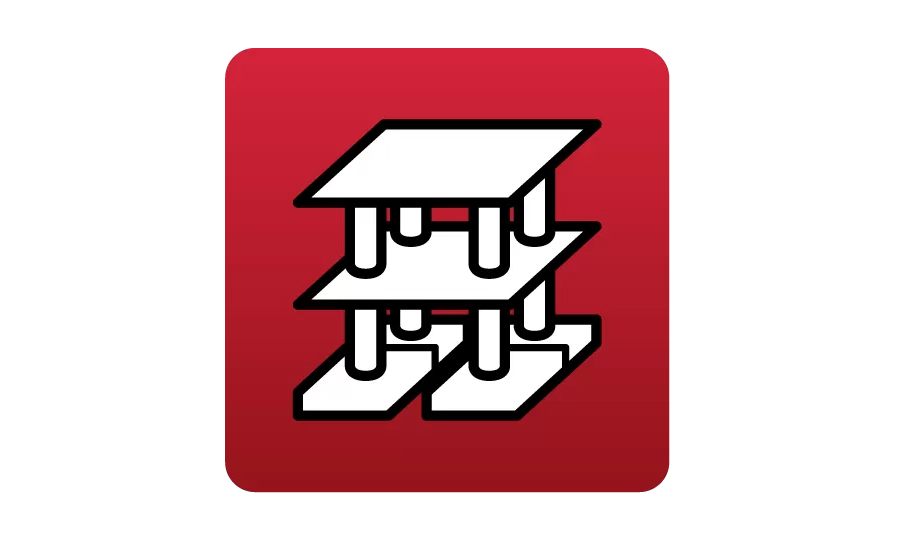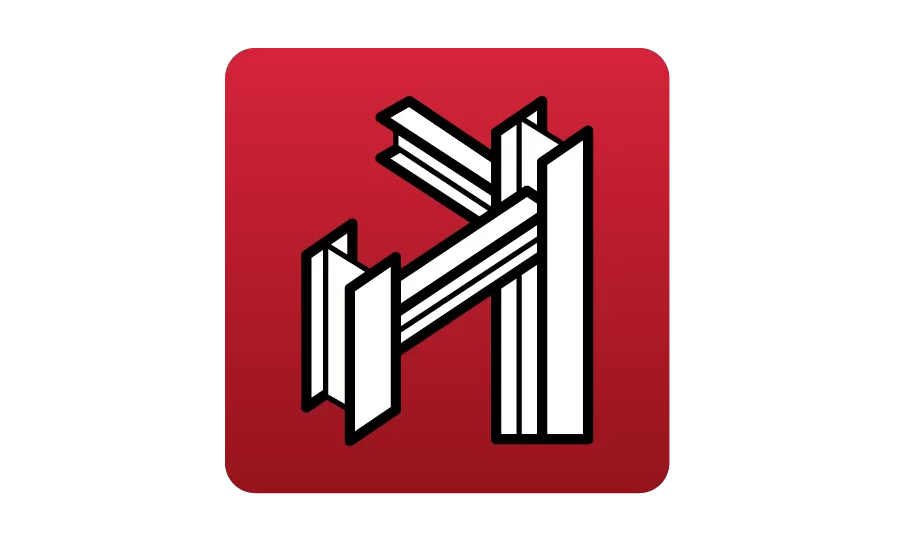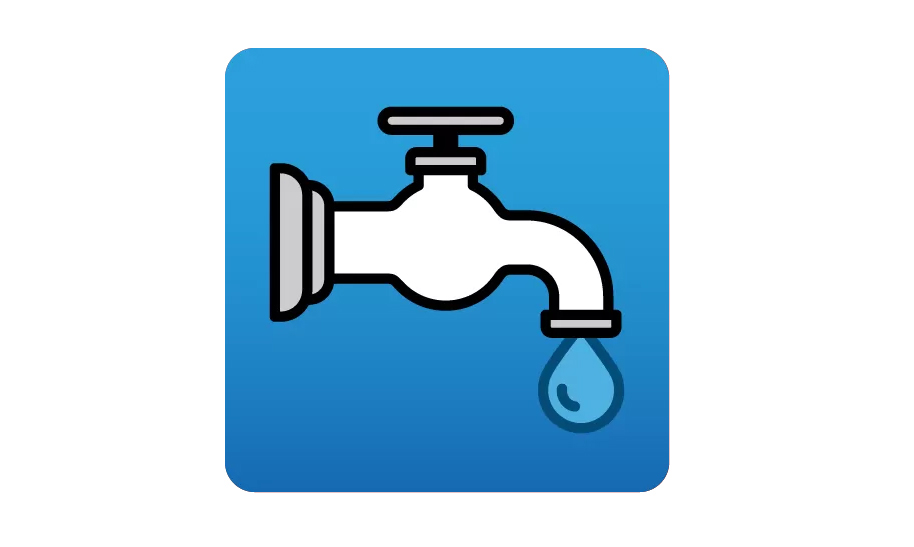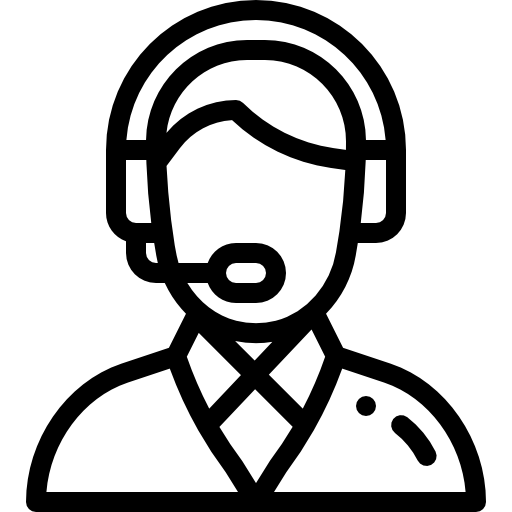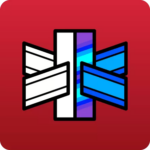

CYPE Connect / StruBIM Steel
2025.a Version
When a group is selected, new operations are added within that group.
To move an existing operation into or out of a group, the tools must be used to move it up or down, depending on the position. Operations can also be dragged and dropped into or out of a group.
Groups of operations can be collapsed or expanded, to display or hide the operations they contain.
The activate or deactivate option, located to the left of each group’s name, affects all the operations it includes. A group of operations can be activated or deactivated by clicking on the option.
Pressing the “Copy” option with a group selected copies the group with all its operations.
The “Delete” option allows users to delete the group and all the operations it contains, or to delete the group and keep the operations ungrouped.
If a group is selected, the “Export selected operations to the library” option exports all the operations contained in that group.
Improved operations list
Version 2025.a includes the following options and improvements to the operations tree:
Drag and drop
This feature allows users to select, move and drop operations or groups of operations to another position. With this new tool, an operation can be moved to the desired position without having to go through the intermediate positions one by one.
Icons
The operations list includes an identifying icon for each operation in the list.
Move to the top
Moves the selected operation or group to the top of the list.
Move to the end
Moves the selected operation or group to the end of the list.
Search
Allows users to search for operations by text.
Delete all the elements in the list
Deletes all operations and groups of operations from the list.
Improved use of data entry tables
Up until version 2025.a, in order to paste information from the clipboard into the data entry tables, these tables needed to have several rows greater than or equal to that of the source table to be pasted. Therefore, only the information in the rows of the table was copied, without adding new ones.
As of version 2025.a, when pasting tables from the clipboard, if the number of rows of the source table is larger, the number of rows needed to paste the whole table will be created.